3 minutes
Campaign Monitor is a powerful e-marketing platform that we use not only for our own Bluestorm newsletters but also for our clients. It offers a clear, analytical approach to e-marketing, making it an excellent choice for businesses looking to enhance their email marketing efforts.
We consistently recommend it to new clients who want to streamline and optimise their e-marketing strategies.
Creating a template
Before launching your first campaign, it’s essential to create a branded template. A well-designed template ensures consistency across your email campaigns and helps build brand recognition.
Having an instantly recognisable template increases the chances of your emails being opened rather than deleted, as recipients will immediately associate it with your brand.
When designing your template, consider including various content blocks to accommodate different messaging needs. These might include:
- A headline message with a hero image and a text section beneath it.
- A call-to-action button to drive engagement.
- A ‘half-and-half’ section, featuring two smaller callout areas for additional highlights.
The goal is to create a flexible template that can accommodate both short and long-form content, ensuring it remains visually appealing and functional.
Creating a campaign
To start a new campaign, click the green ‘Create’ button on the overview page. From the pop-up menu, select ‘Campaign’ and assign a clear and descriptive campaign name.
This name will be used internally on your Campaign Monitor account, so make it specific (e.g. April 2025 Easter Sales Campaign) to help track campaign performance over time. The campaign name won’t show on the recipient’s email – it’ll only appear on your Campaign Monitor account archive, reports and insights tool!
Next, set up the email subject line – which is what recipients will see in their inbox. Then, assign the ‘From’ email address and select the subscriber list for your campaign. If your subscriber list isn’t uploaded yet, you can import it at this stage.
Once your audience is set, it’s time to design your newsletter.
Click the ‘Edit’ button in the campaign visual section (on the right-hand side) to customise your template for this specific campaign. This will not override your master template but will allow you to make modifications as needed. You can:
- Replace images
- Edit text
- Assign URLs to buttons and links
Before sending your campaign, always run a test email. Click ‘Send a test’ – and input your email address to preview how your newsletter appears in an actual email inbox. It’s also a good opportunity to test that buttons and links go the correct destination URLs.
Once you’ve checked the test campaign, click ‘Save and next’, and you’re ready to send your campaign!
Campaign insights
After sending your campaign, it’s crucial to analyse its performance using Campaign Monitor’s Insights section. Set a date range to review all campaigns sent within that period and view key metrics such as:
- Delivery rate (including any undeliverable emails)
- Open rate (percentage of recipients who opened the email)
- Click-through rate (percentage of recipients who clicked on links)
These insights help refine your future campaigns by identifying what resonates most with your audience. Use this data to optimise your subject lines, content structure, and calls to action to improve engagement and conversion rates. Still need help? Contact us to see how we can help!
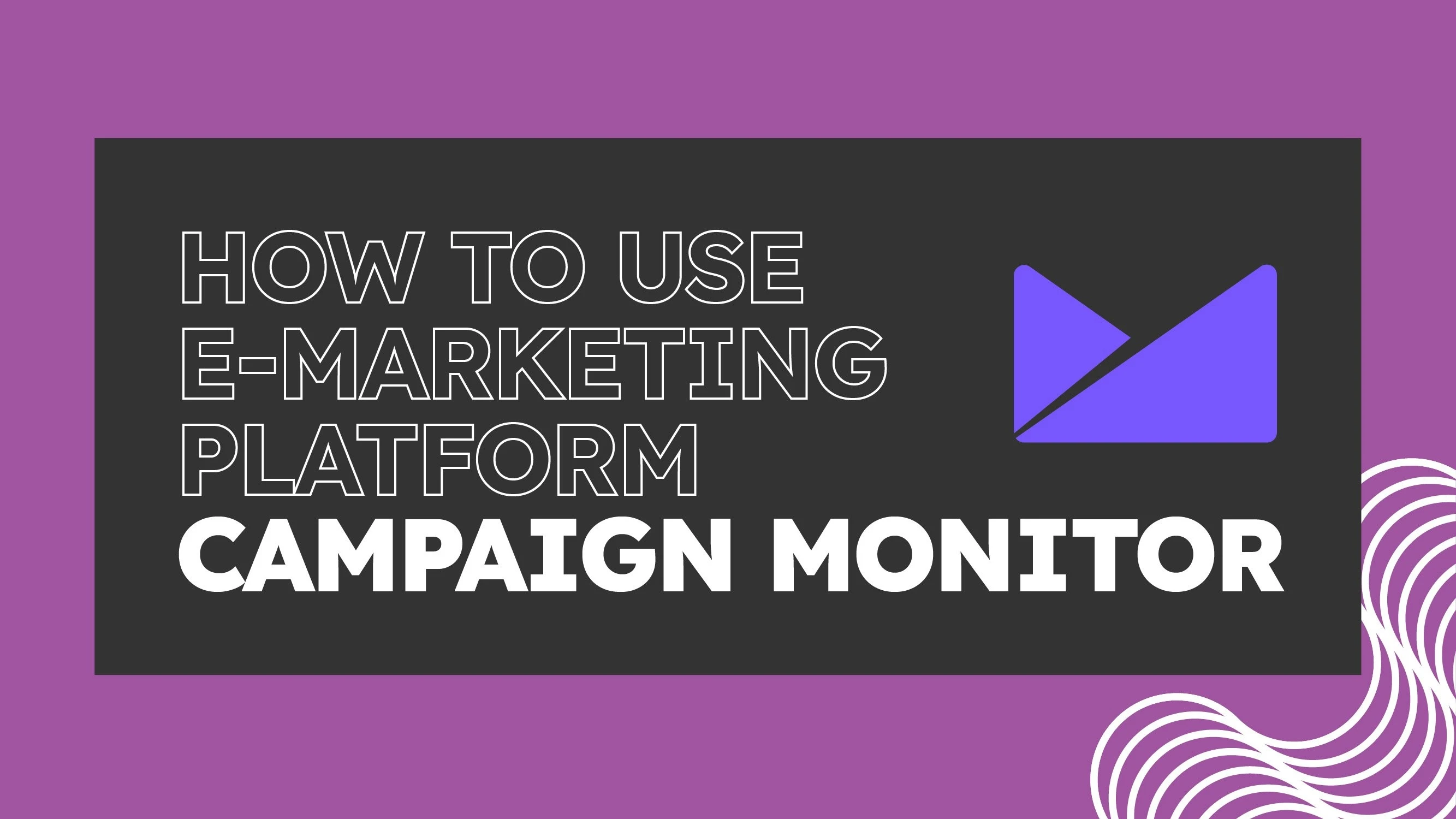
![Hyper Personalisation_Thumbnail[93]](https://d1ah4myvog1olc.cloudfront.net/images/Hyper Personalisation_Thumbnail[93].webp)

