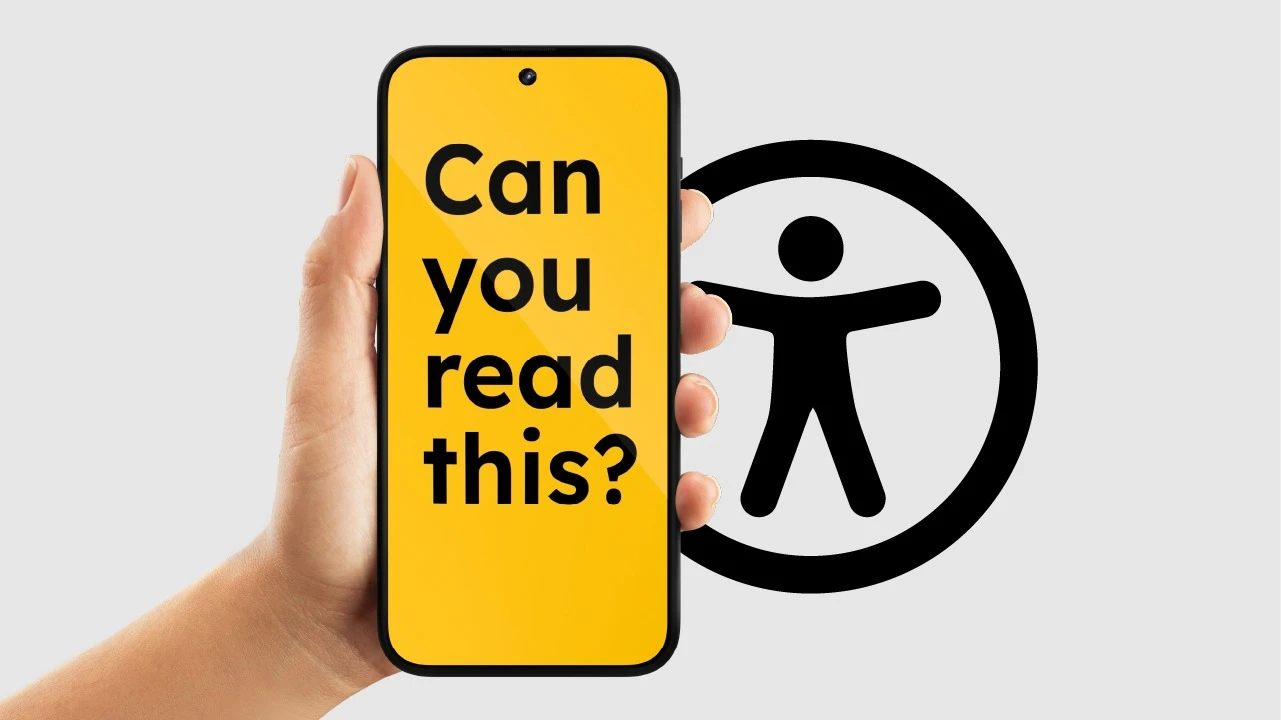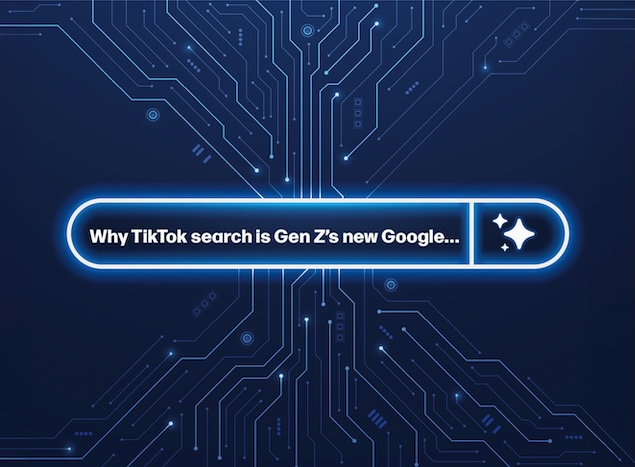3 minutes
Your website may look great, but is it accessible? Ensuring your site meets the Web Content Accessibility Guidelines (WCAG) is essential for providing an inclusive experience for all users. Here are three key tips to help improve accessibility:
Tip #1 – Check your brand colours
Many websites use background colours with text overlaid, but often, the text colour itself hasn’t been checked for accessibility compliance. The WCAG guidelines set different levels of criteria – A, AA, and AAA – depending on how accessible you want your website to be.
AAA is the highest standard, but it can severely limit your colour choices. We always aim for AA compliance as a minimum, ensuring text remains readable while allowing for design flexibility.
It’s not just about colour choice – font size and weight also play a role. Large headings usually meet contrast requirements easily, but smaller body text can be more challenging.
When designing our websites, we test all text colours against their background variations and provide developers with guidelines to prevent CMS users from selecting inaccessible colour combinations.
Some brand colours, especially orange and yellow, can be particularly difficult to meet accessibility criteria. In such cases, slight tone adjustments may be needed to ensure legibility. We also recommend using third-party accessibility tools, such as UserWay, to further enhance the user experience.
Tip #2 – Use proper image alt text
Alt text is crucial for users who rely on screen readers or have visual impairments.
Every image on your website should have meaningful alt text – don’t just upload files with generic names from your camera. Instead, provide descriptions that clearly convey the image’s purpose.
For example, instead of naming an image IMG_1234.jpg, use something descriptive like "Team members collaborating in an office".
We recommend regularly reviewing your website’s image bank to ensure every image has clear, relevant and useful alt text. A simple change like this can make a huge difference in accessibility.
Tip #3 – Test keyboard navigation
Some users rely entirely on a keyboard to navigate websites, so it’s vital to ensure smooth keyboard functionality. Regularly test your site by navigating using the keyboard only.
Use the "Tab" key and the "Skip to Main Content" shortcut to move through your site. Check that all menus, buttons, and interactive elements can be accessed easily and that no sections are skipped. If you encounter any issues, your developers may need to make adjustments to improve keyboard accessibility.
By following these three tips, you can enhance your website’s accessibility and create a more inclusive experience for all users. Need help improving your site’s accessibility? Our team is happy to assist! Contact us today.