2 minutes
There are often occasions where certain pages will be searched for under different names/terminology. You can capture these search terms, aided by the information in the ‘Searches without results’, by setting ‘Rules’.
To do so, go to the Enhance > Rules section and select the ‘New rule’ button. If you’re visiting this section for the first time, you’ll need to select the ‘Create your first Rule’ button. Remember to make sure you are in the correct Index before you create the rule! Our recommendation is to choose the Visual Editor to create the rule – this means you can visually manage what results are shown.
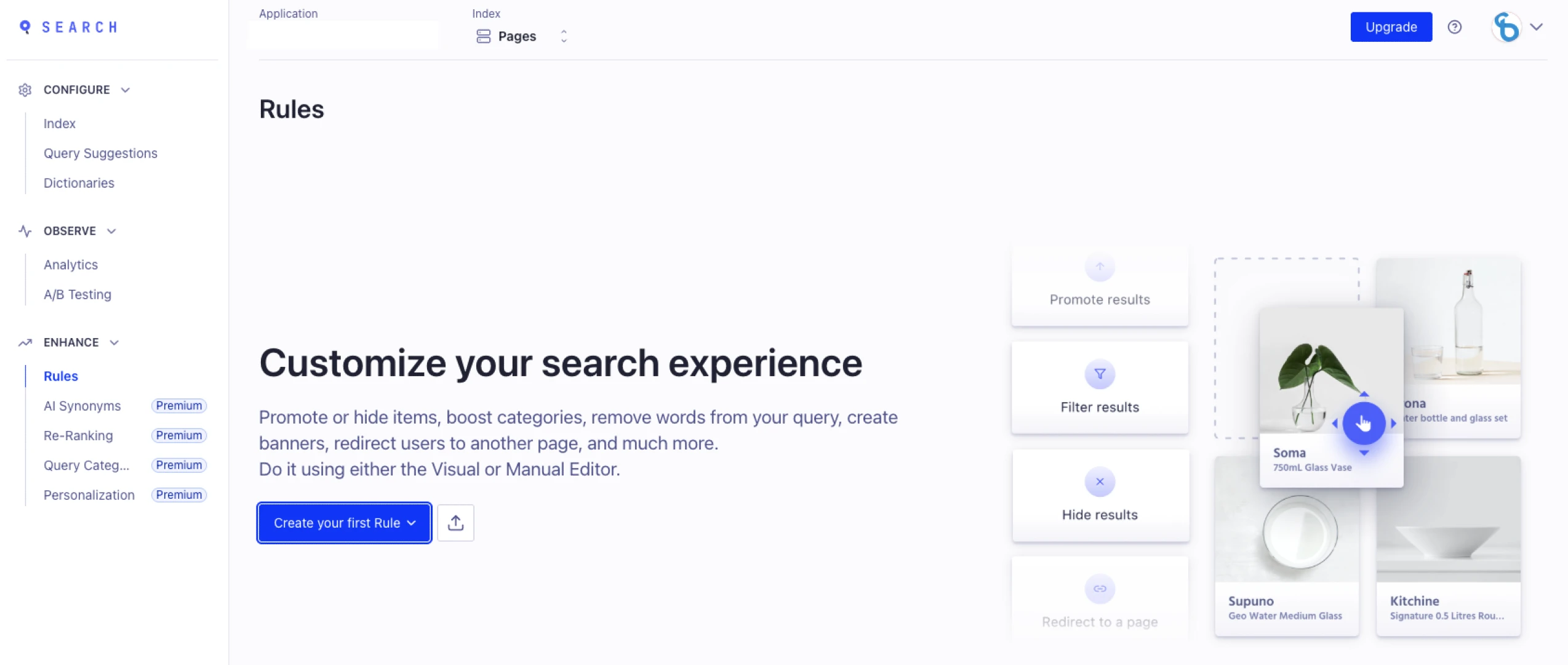
Select the ‘Set query condition(s)’, select the ‘Query’ switch, and type in the search term that you are expecting someone to use. Close the query side-menu, then use the search bar to find and pin the results that you would like to show for this query.
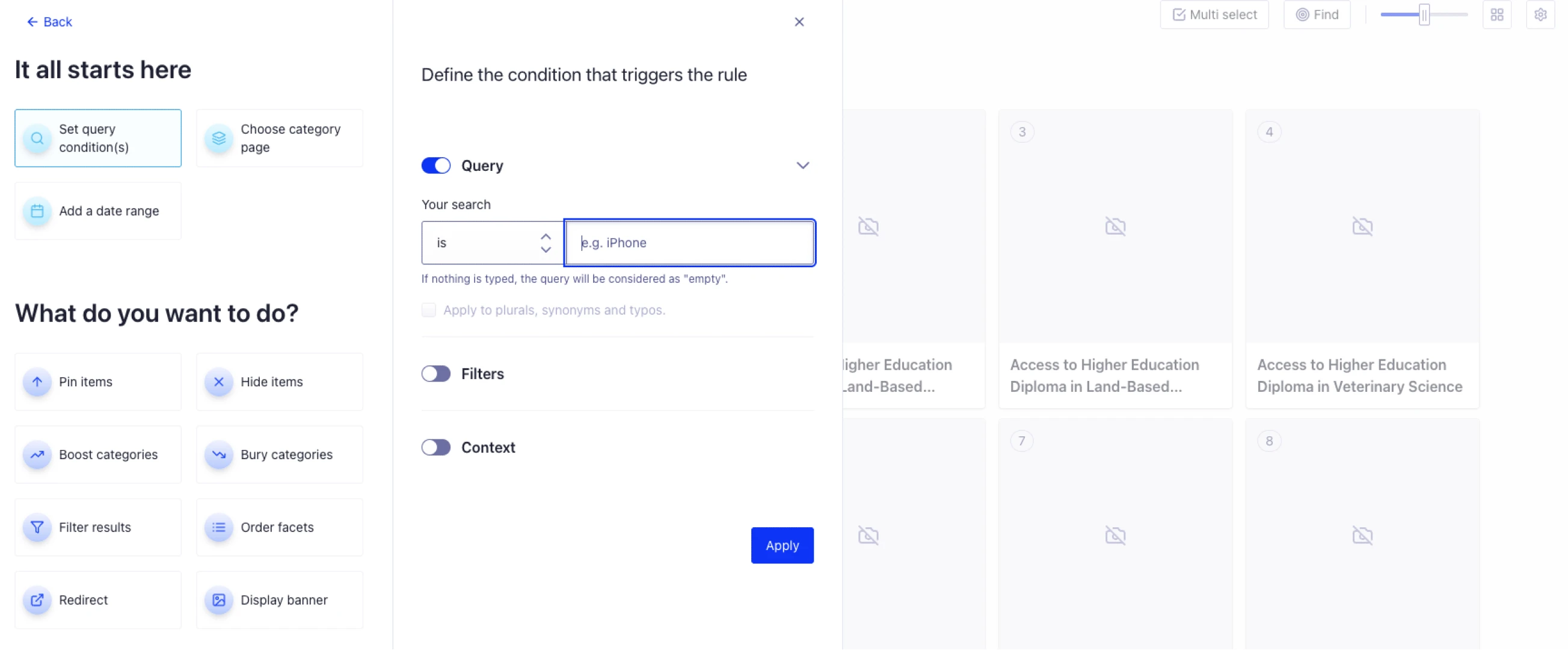
Take the example below. In the Courses Index, we’ve set the search query to ‘farming’. Using the search bar, we find the relevant courses we want to appear for that term, then pin each one using the pin icon.
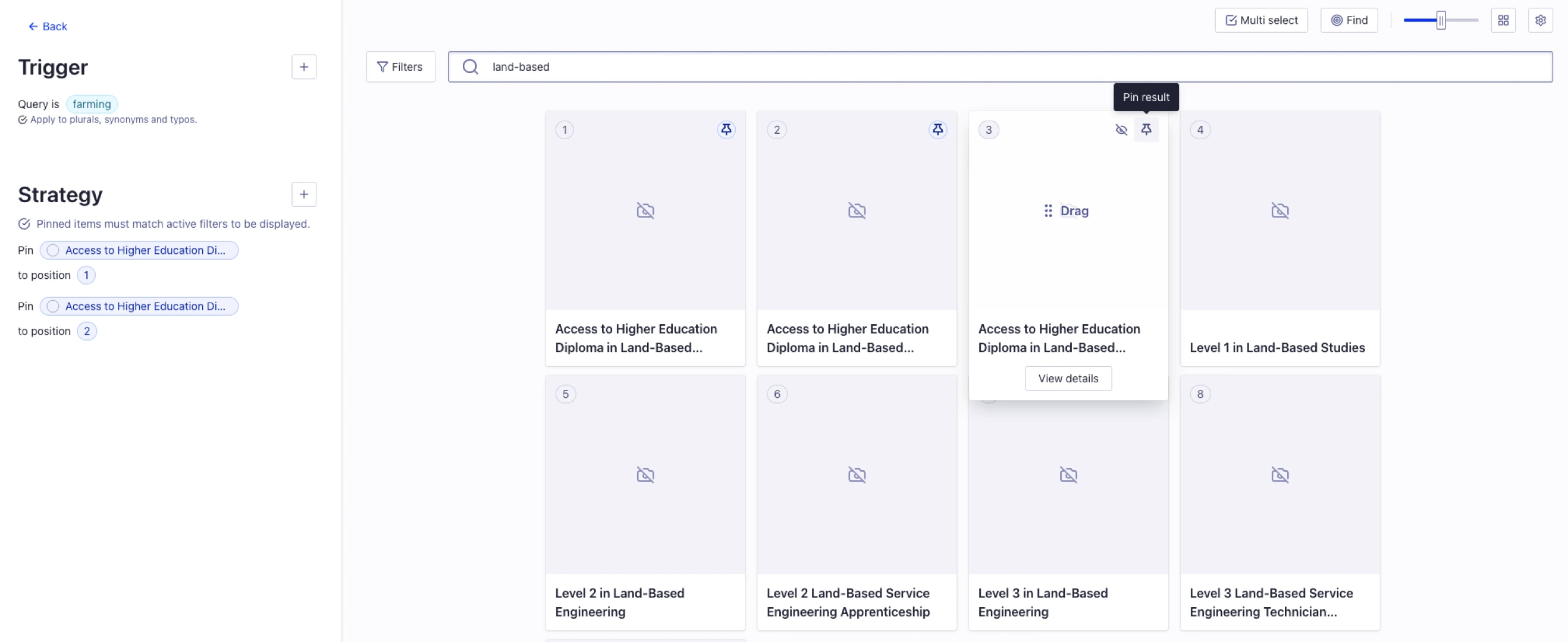
After pinning your results, test it by typing the search term in the search bar to see what appears in that Index. Once you're happy, click Review and Publish in the bottom right. Your Rule goes live instantly - just refresh your site’s search page to see it in action.
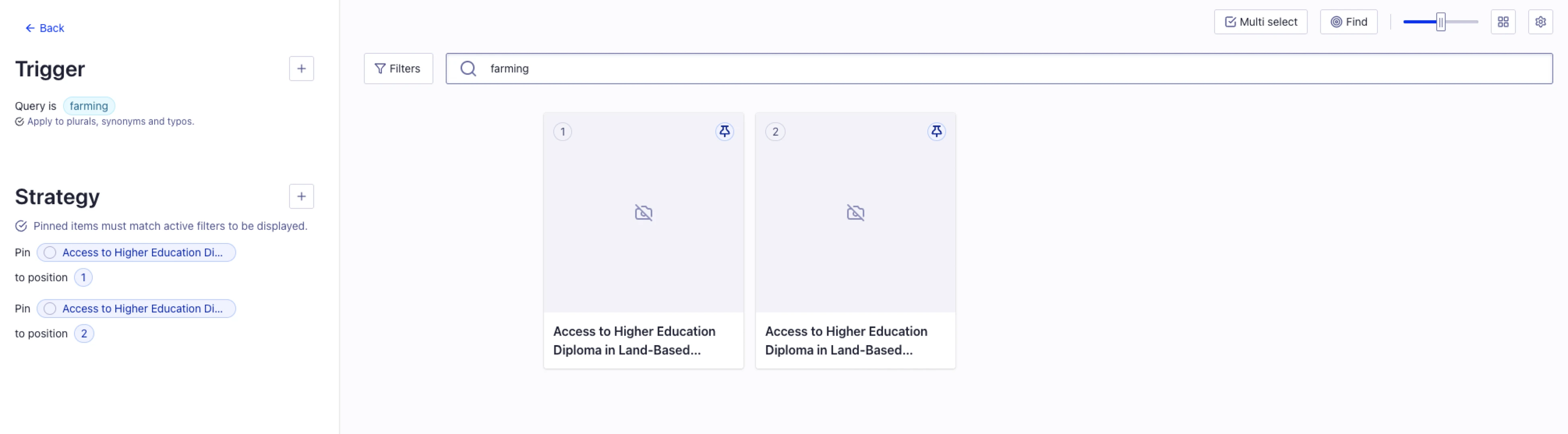
You can edit your Rules in the future if you need to, by selecting the triple dots on the right-hand side of the Rule. Select ‘Edit Rule’ and you can add/remove items to your search query accordingly.
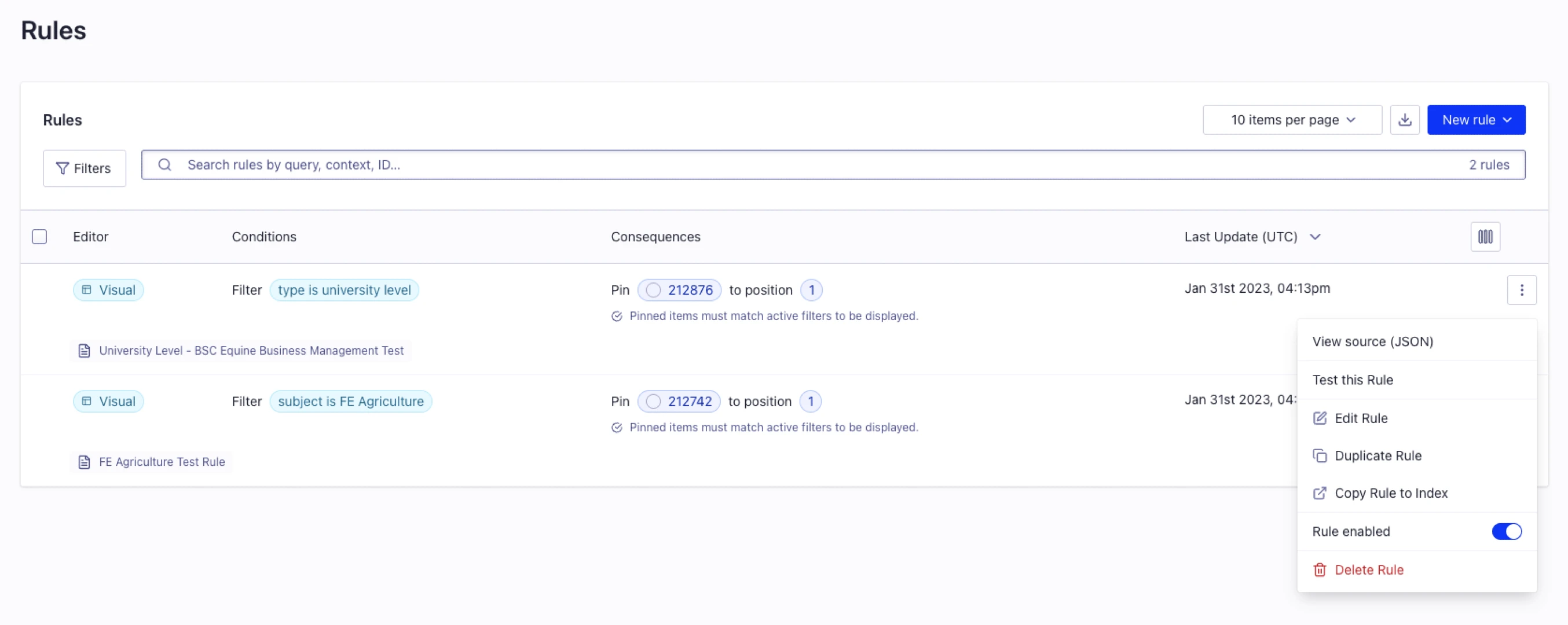
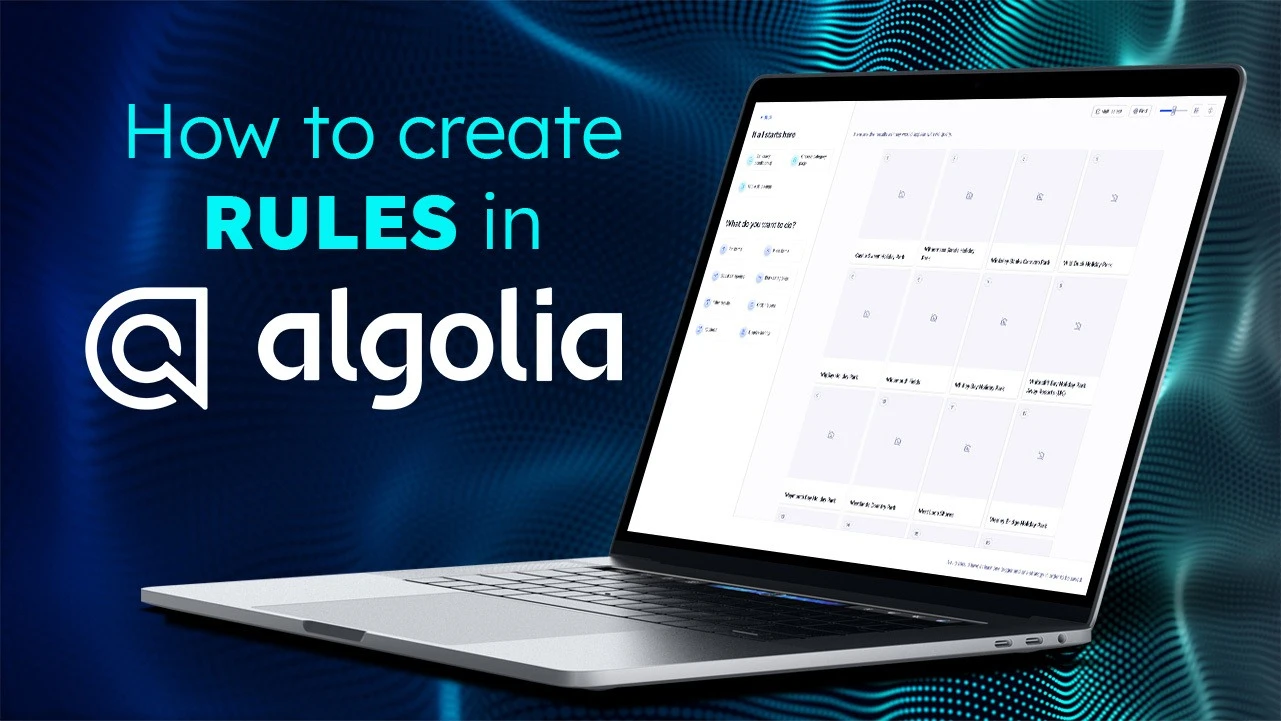
![Hyper Personalisation_Thumbnail[93]](https://d1ah4myvog1olc.cloudfront.net/images/Hyper Personalisation_Thumbnail[93].webp)

